Requirements
The full installation requirements are identical to those of Strapi and can be found in the Strapi Quick Start guide.- Supported Strapi versions: 5.0.0 or later.
Installation
Install Strapi Suite
Install the Littlebox Strapi Suite plugin in your Strapi project.Install Strapi SEO
The Littlebox Strapi Suite plugin requires Strapi’s official SEO plugin. Read the plugin installation guide to install and configure it correctly.Add required fields
Add some extra fields for the Littlebox Strapi Suite plugin to work correctly. Read below to see which fields are mandatory.Slug and title
You can access any document, whether it’s part of a collection or a single type, through the API using its slug. The Littlebox Suite plugin adds slug-based search functionality, which is especially useful for building dynamic websites like blogs. Every document you want to expose to the frontend through the API must include the custom fieldLittlebox Slug, along with the Title field.
Read more about how the slug works.
Robots
Robots meta tags play an important role in technical SEO. They give you precise control over how search engines handle each page on your site. However, these fields are only required when you use the frontend. To make the plugin work correctly, create the following custom fields:indextells search engines to include the page in their index so it appears in search results.followtells bots to follow the links on the page and pass link authority (“link juice”). This is also the default behavior.nocacheasks Google and other search engines not to store a cached version of the page.noimageindexuseful when you don’t want images from the page to appear in image search results, while still allowing the rest of the page to be indexed and crawled.
Step 2: Go to the Content-Type Builder.
Step 3: In the list of components, click on “seo”.
Step 4: Click “Add another field to this component”.
Step 5: Select the “Component” field.
Step 6: Add the following settings:
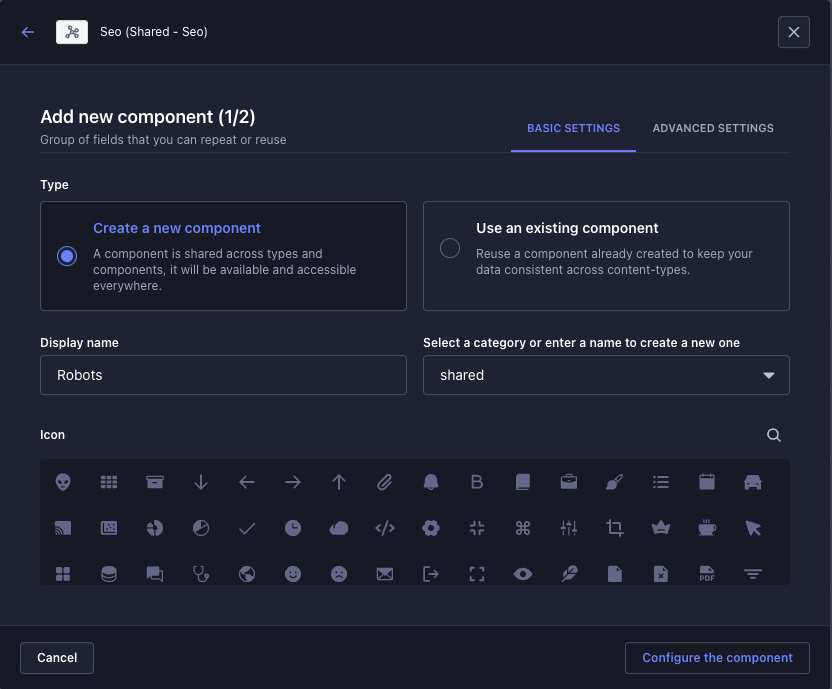
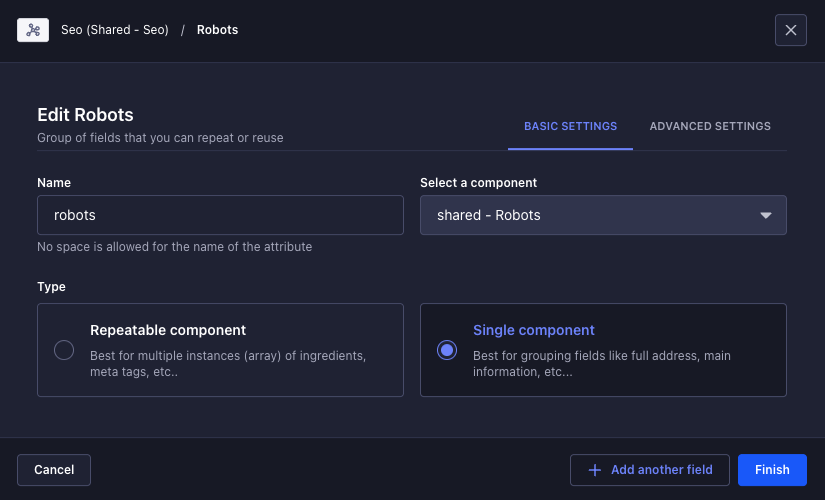
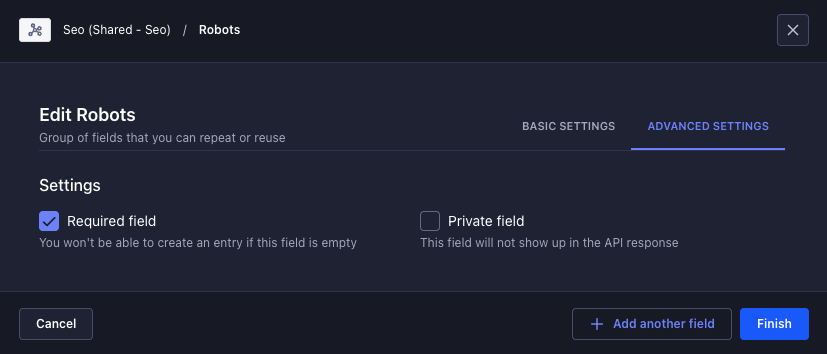
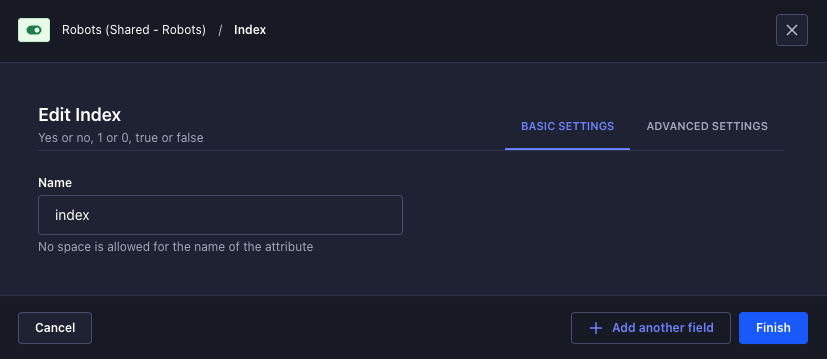
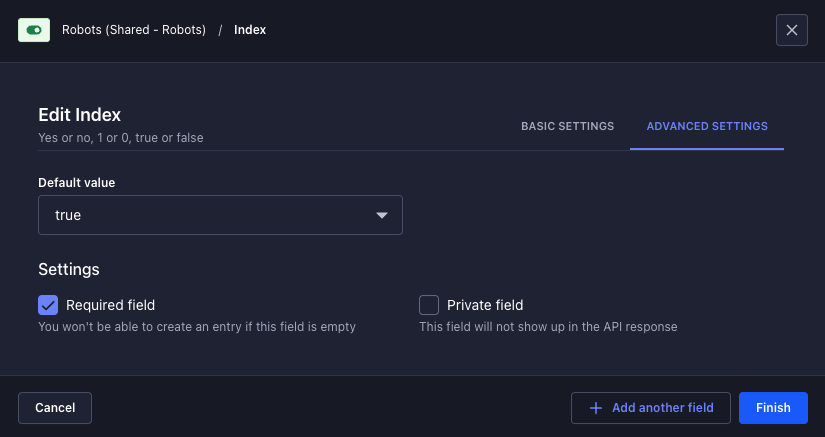
step 7 for the fields “follow”, “nocache”, and “noimageindex”.